Caller ID is not working – possible solutions
For Eyecon’s caller ID to work, you must have a 3G or WiFi connection.
Start by making sure you have enabled Eyecon’s status notification to work in the background. Go to settings -> Caller ID -> Allow Status Notifications
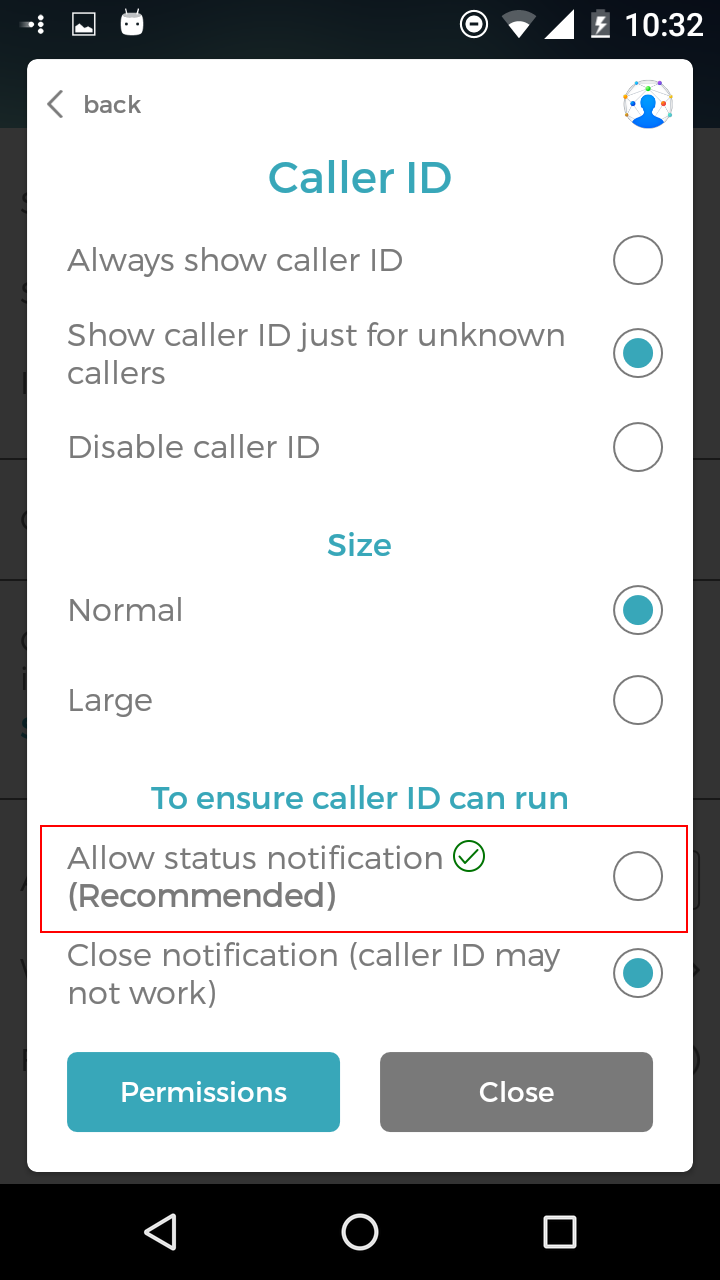
If you are still having issues, please try following one of these sets of instructions to enable permissions for our caller ID to work properly:
- Phone Settings –> Application Manager –> Eyecon –> ‘Show Notifications’
- Security –> Auto start –> Enable Eyecon.
- Security –> Permissions –> Permissions –> Eyecon –> Display pop-up window –> Accept.
- Notifications –> Manage Notifications –> Eyecon –> Show Floating Notifications.
- Power management –> Background app management –> Enable our apps.
- Notification Manager –> Dropzone –> Eyecon – Enable.
- Battery –> Details -> Find Eyecon -> turn it off
- Settings -> Sound & Notification -> App notification or Notification access -> find Eyecon and enable (relevant for OS 6.0 users)
Please write to us at support@eyecon-app.com if these solutions do not work for you.
 Eyecon FAQ
Eyecon FAQ Translate
Translate