Caller ID isn’t working (Huawei)
Caller ID isn’t working (Huawei)
To enable Caller ID on Huawei phones, please follow these steps:
Android 8.0+
Up to Android 7, not including nexus
Additional solutions
Huawei P20
Android 8.0+
Huawei devices with Android 8.0 and above should switch Eyecon to “manage manually” by following these steps:
- Go to Launch
- Toggle Eyecon to “manage manually” and enable:
- Auto-launch
- Secondary launch
- Run in the background
Note – you may need to tap allow twice to get it to work.
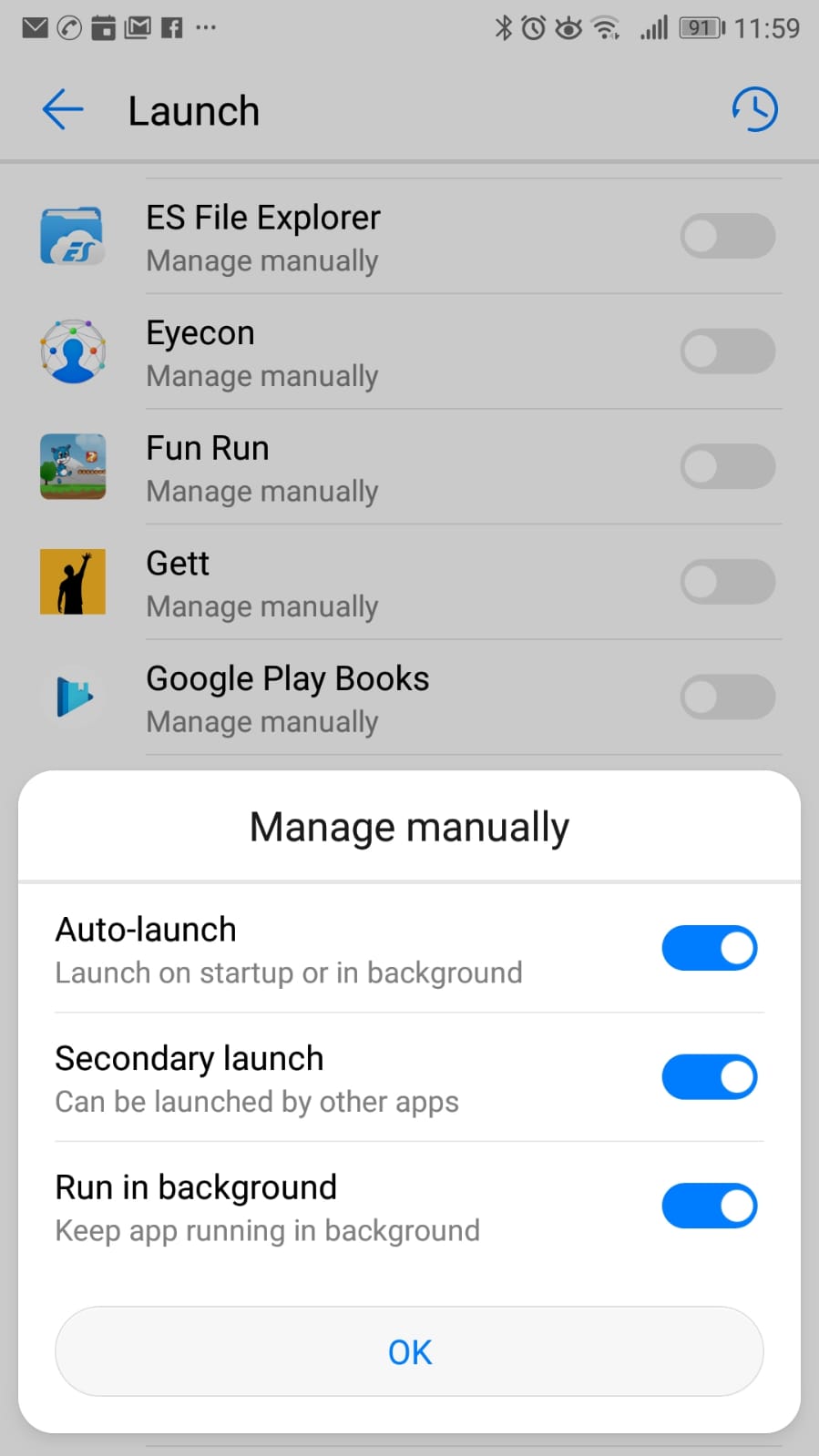
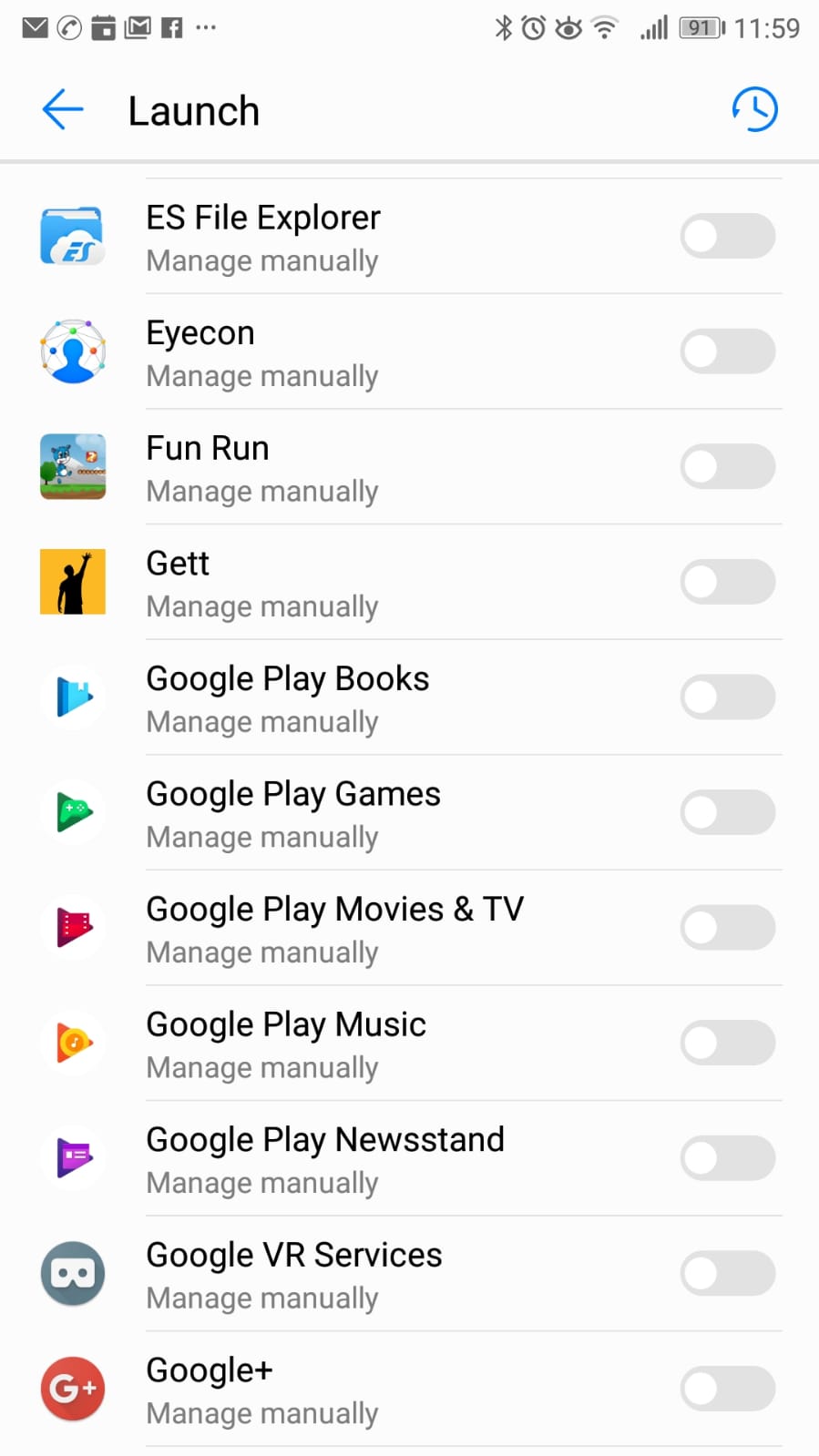
Up to Android 7, not including Nexus
Huawei phones up to Android 7, not including nexus should use the following to allow Eyecon to run in the background:
Settings -> Advanced Settings -> Battery Manager -> Protected apps -> Find Eyecon and make it Protected app.
or
Settings -> Privacy and Security -> Protected Apps
Set Huawei in the phone manager by the following steps:
Phone manager -> Lock screen cleanup -> Uncheck Eyecon so that it is not enabled
or
Settings -> Battery -> Lock screen cleanup -> Uncheck Eyecon so that it is not enabled
Additional solutions
- Go to Settings -> All -> choose Startup manager
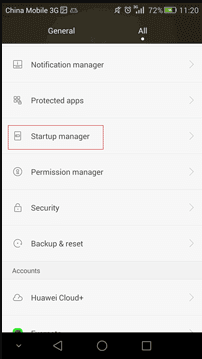
- Allow Eyecon to run automatically after the phone starts up
You can also try this alternative method:
- Install an app called PM Plus from Play Store (or check if it is pre-installed on your phone)
- Open the app and tap Install. Wait for the installation to finish
- Once the additional install is finished, “Use it” buttons will be enabled under Permission Manager and Startup Manager icons
- Tap “Use it” under Permission manager (Tapping Startup manager will throw an error)
- “Use it” buttons will change to “Not Integrated” and “Install” button will reappear. That’s OK, do not click on any and close the PM Plus
- Open Phone Manager
- Swipe Left. Now you should see the new button there, “App auto-launch”.
- Tap “App auto-launch”
- Scroll to Eyecon and allow it to autostart.
How to enable auto-start in Huawei P20
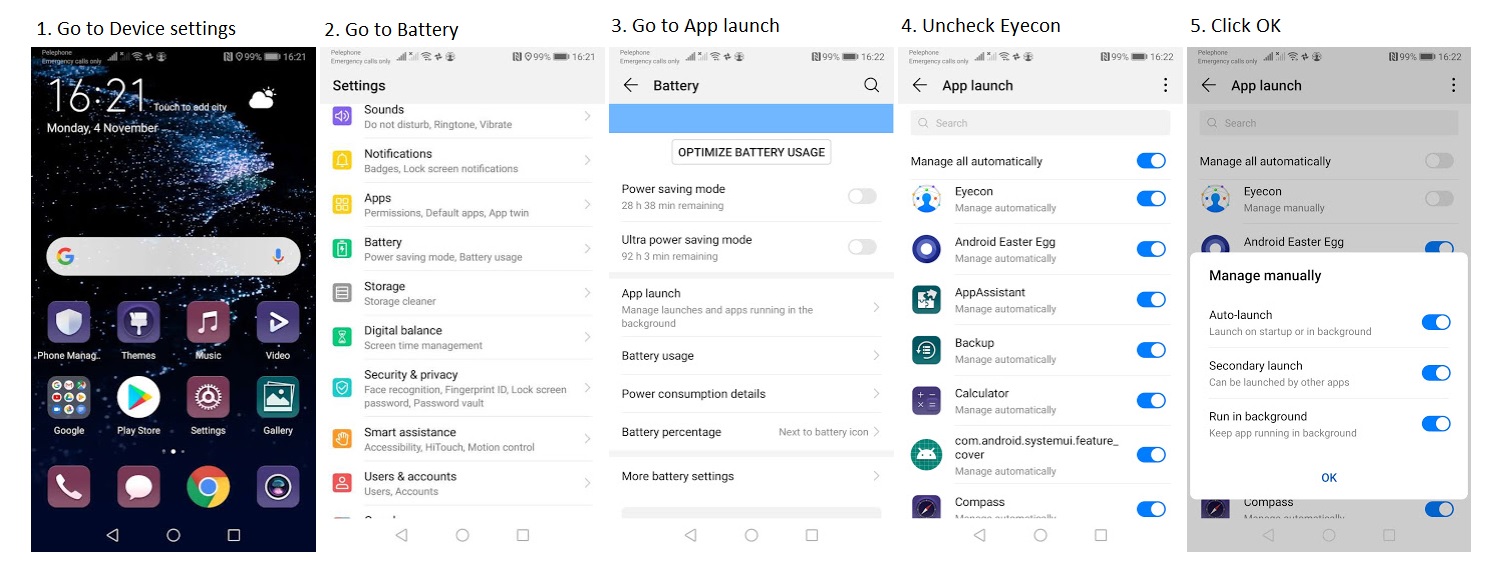
 Eyecon FAQ
Eyecon FAQ Translate
Translate