Caller ID is not working (Samsung)
Please follow these steps if you are having difficulty enabling caller ID on your phone –
Android 7+ Solutions
Smart Manager Solutions
Add Eyecon as an ‘unmonitored app’
Android 7+ Solutions
Samsung phones with Android 7+ should follow these steps for Eyecon caller ID to work properly.
Phone settings -> Device Maintenance -> Battery -> Add Eyecon to unmonitored apps list.
Smart Manager Solutions
Samsung phones with a smart manager should follow these steps:
Phone settings or Smart Manager -> Battery -> Details -> Find Eyecon -> Turn off optimization
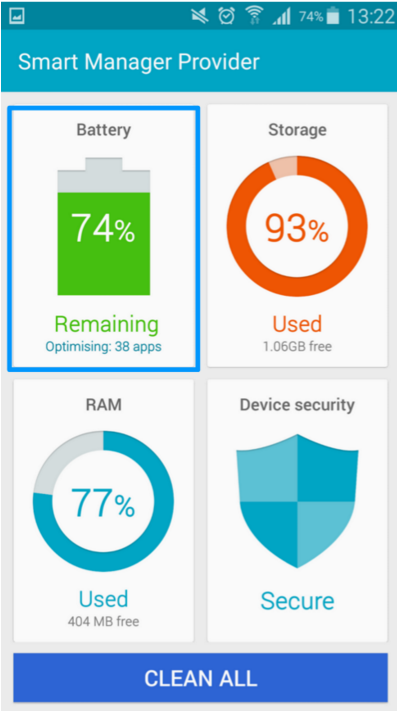
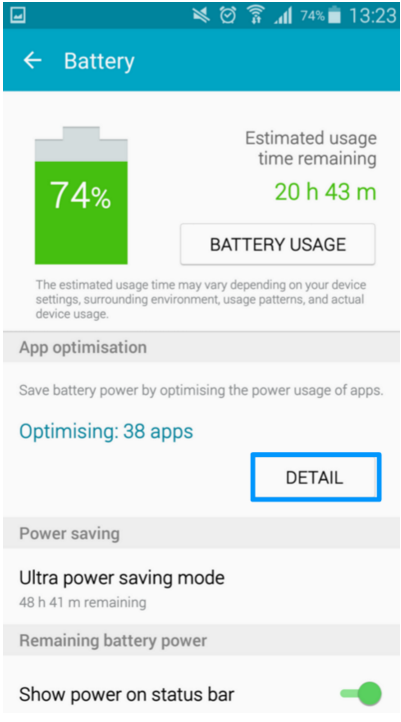
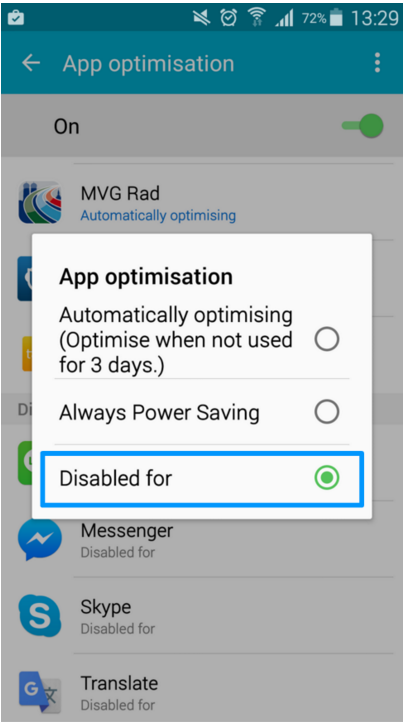
Add Eyecon as an ‘unmonitored app’
If you are still having issues after turning off optimization, add Eyecon as an ‘unmonitored app’
1 – Click settings
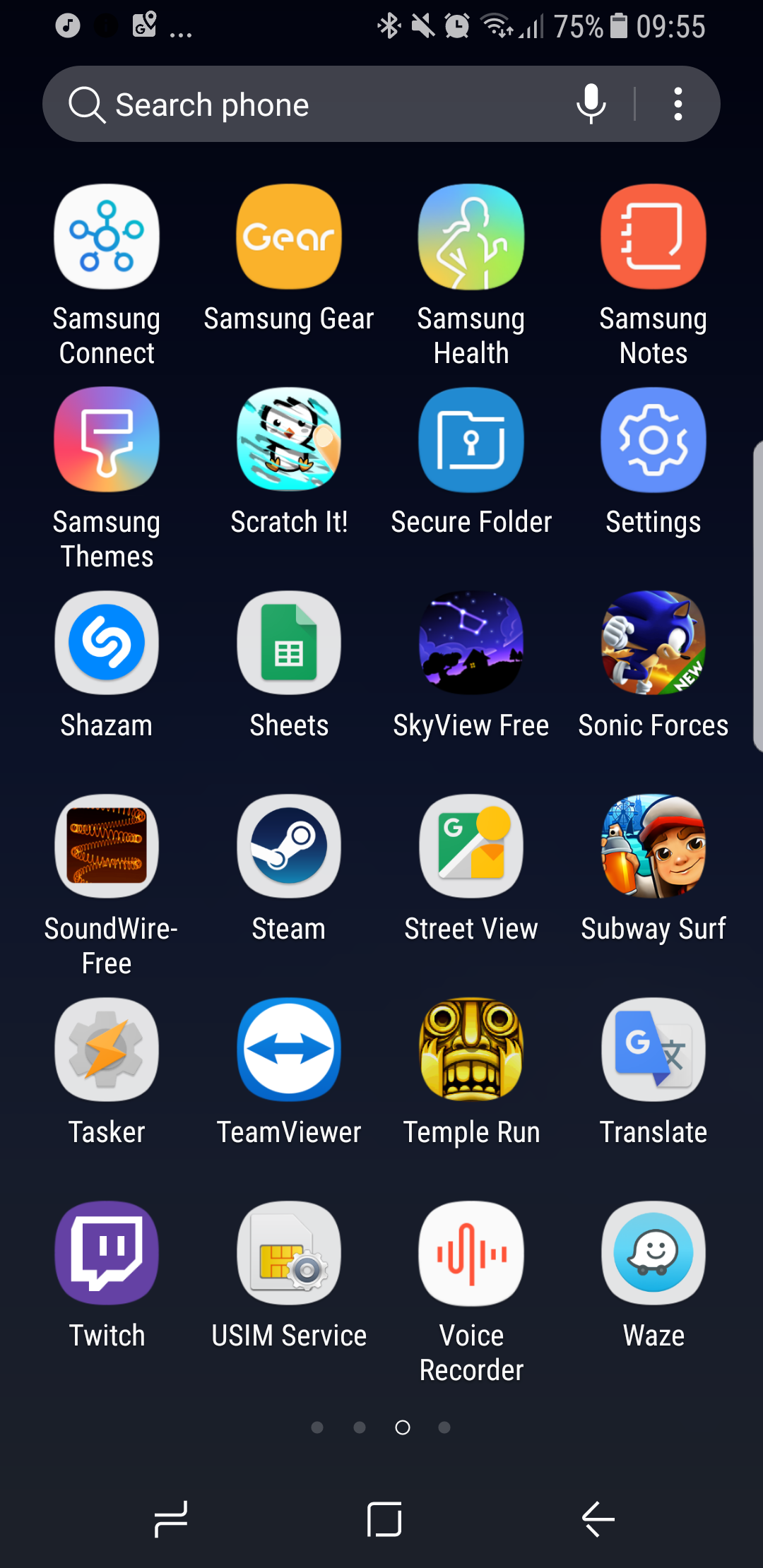
2 – Click device maintenance
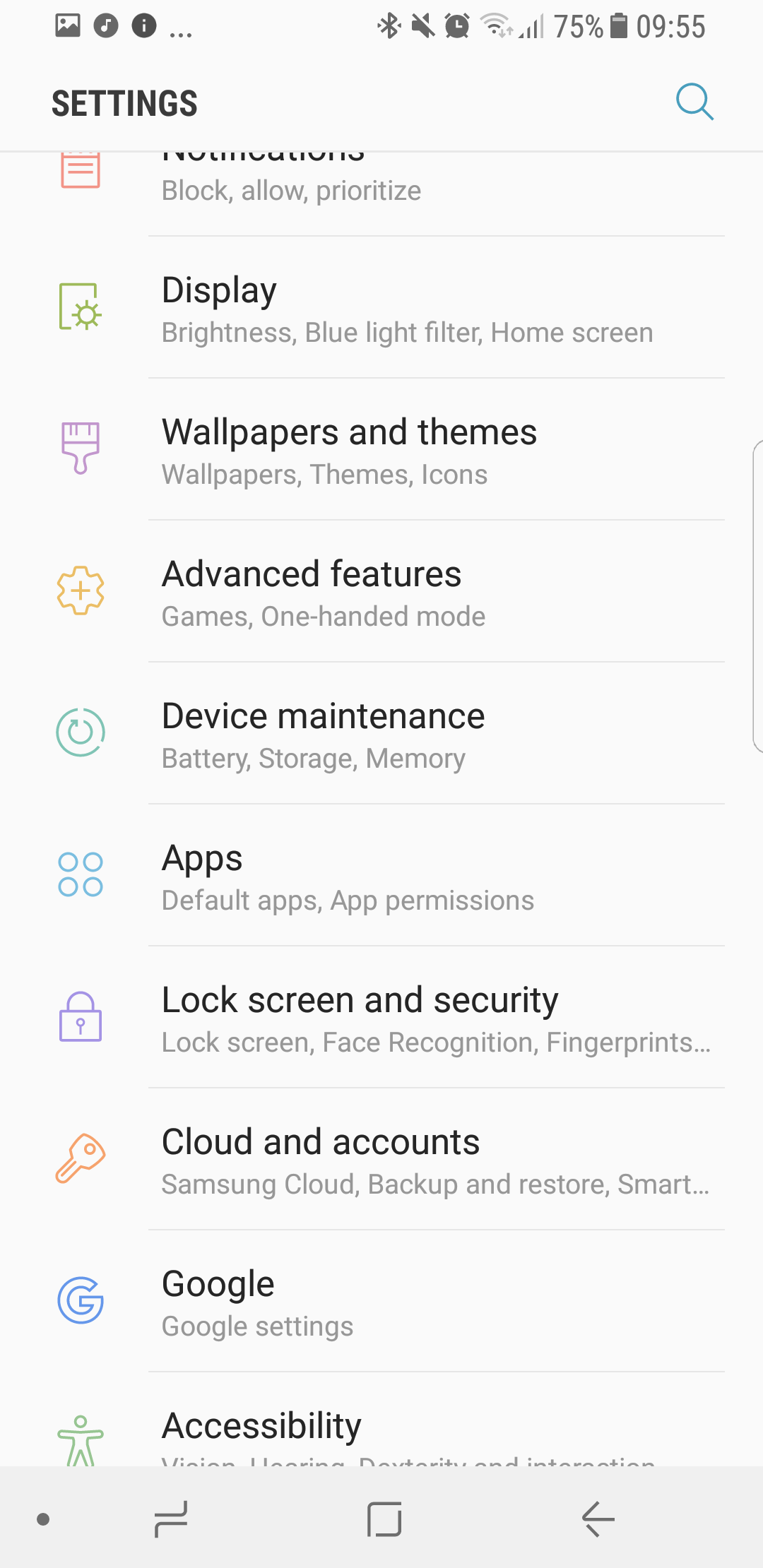
3 – Click battery
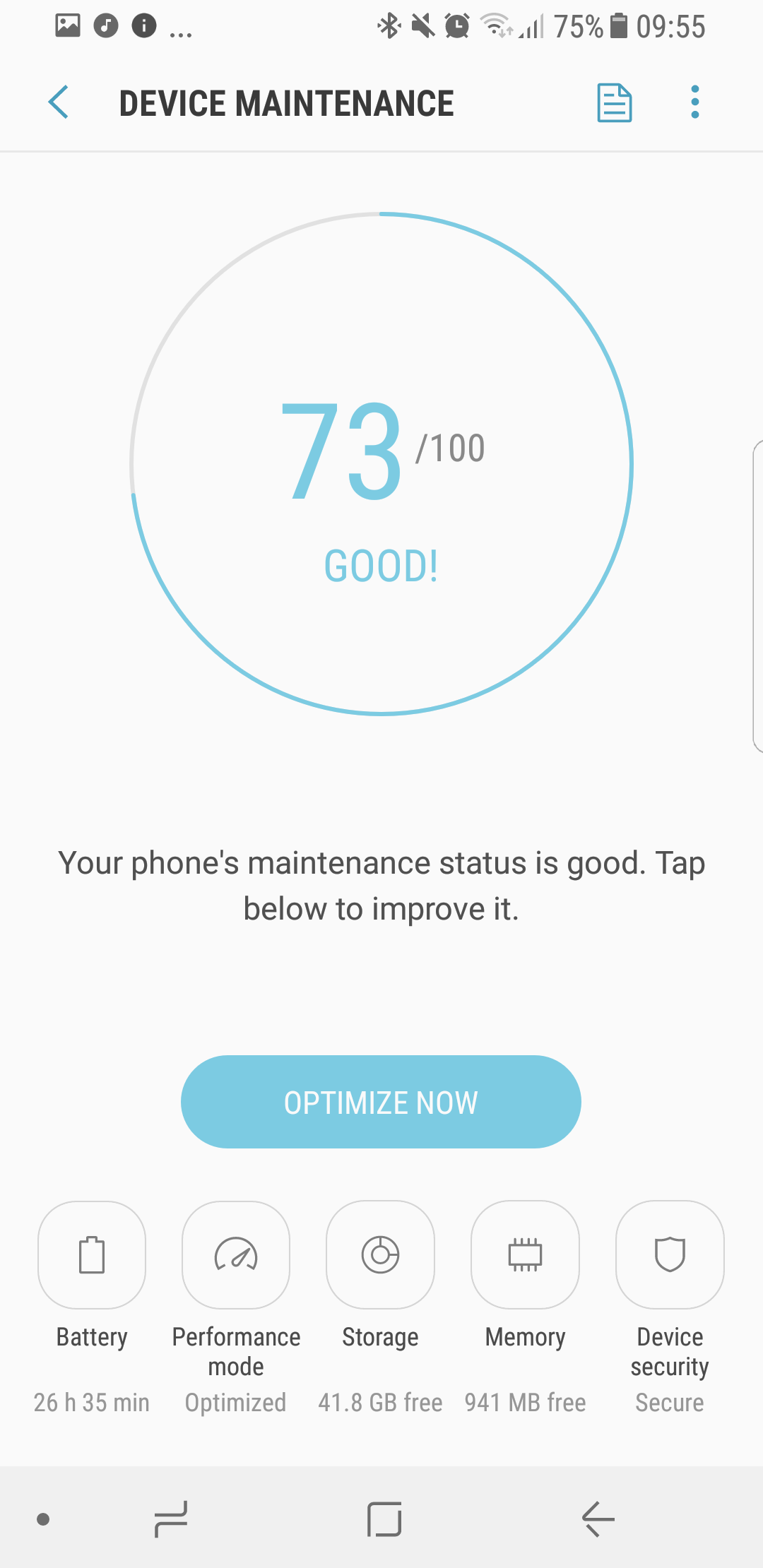
4 – Scroll down and click ‘Unmonitored apps’
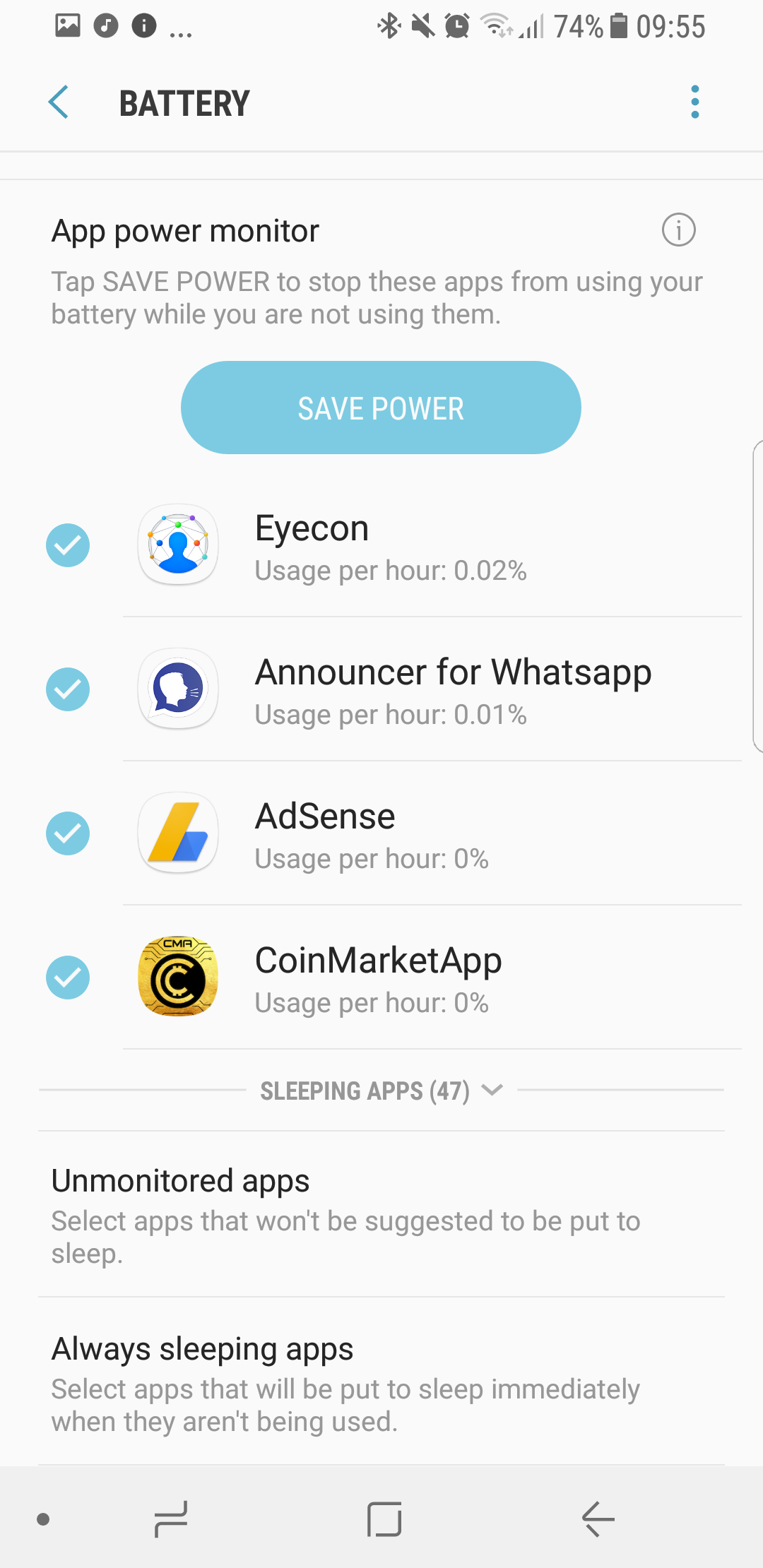
5 – Click on the 3 dots in the top right corner and choose “Add apps”
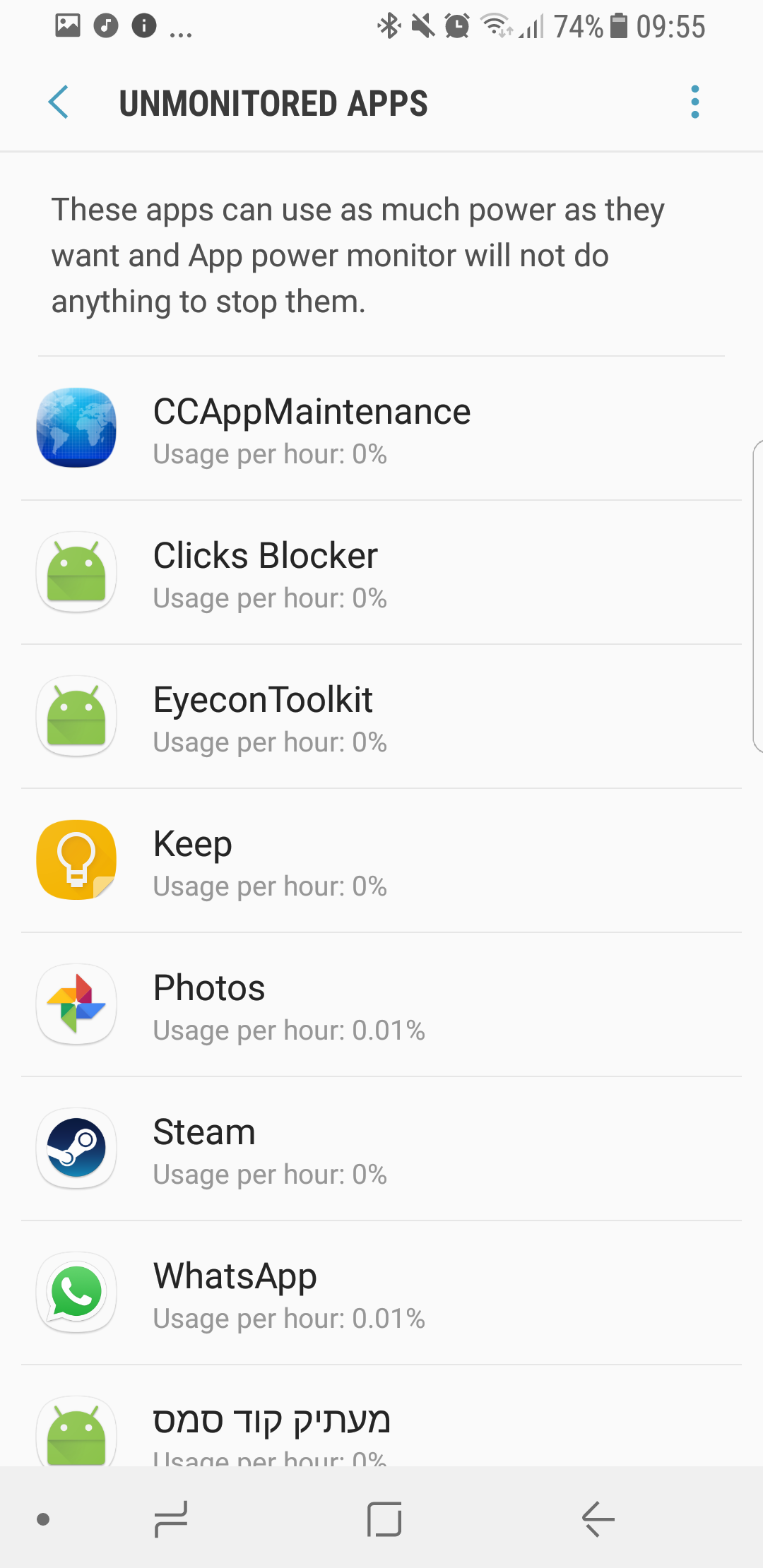
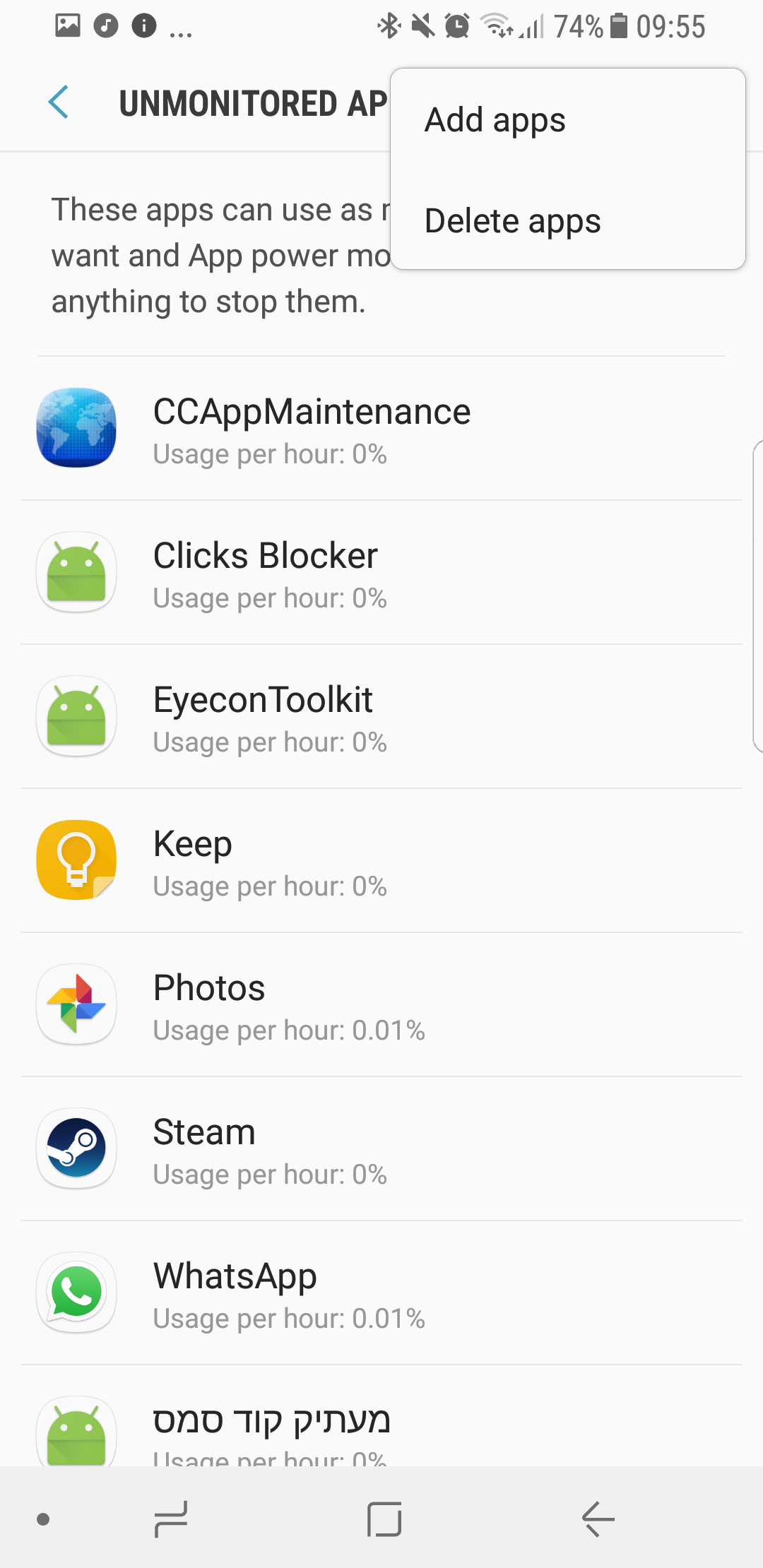
6- Find and select Eyecon, then click done.
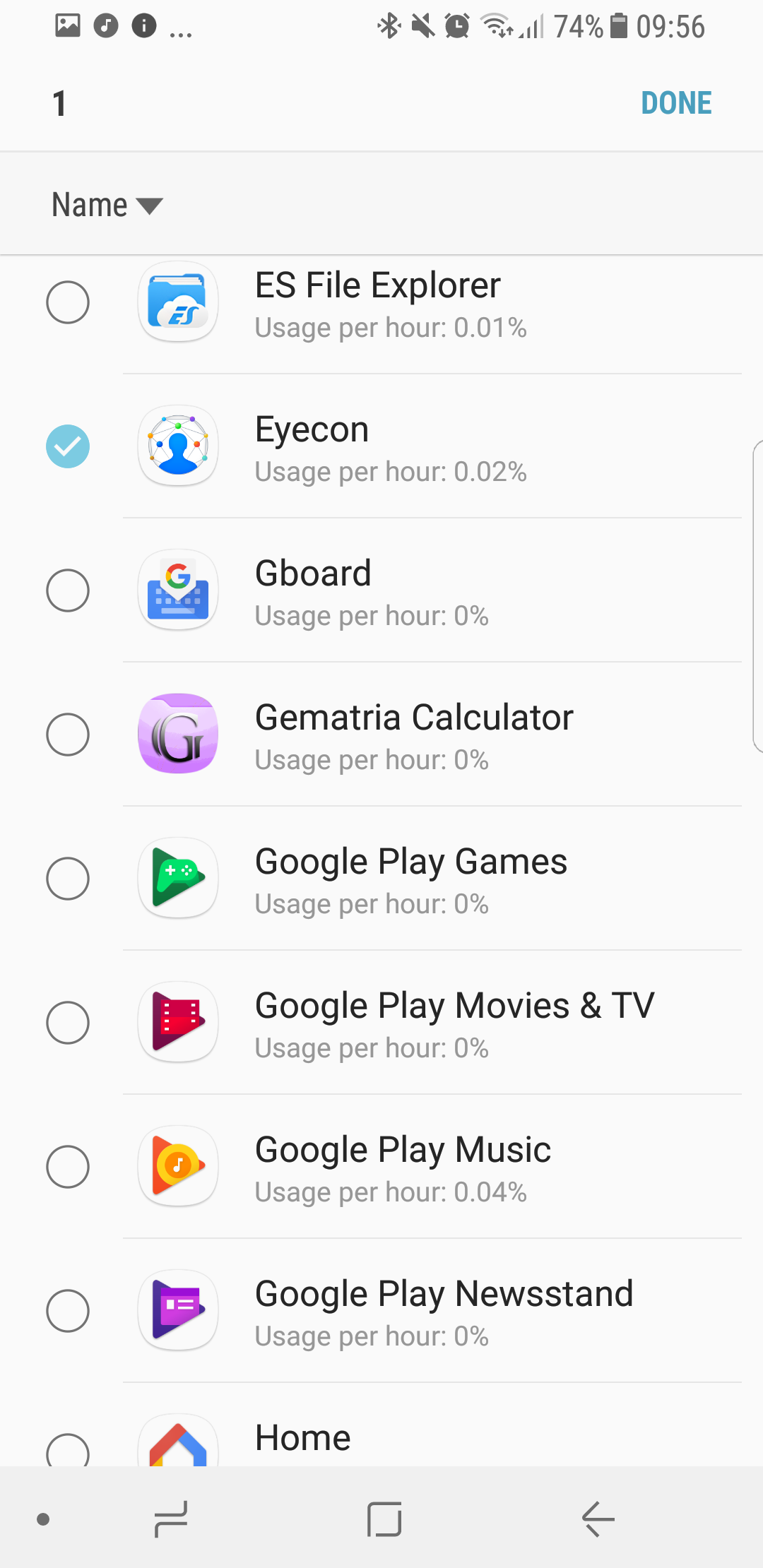
 Eyecon FAQ
Eyecon FAQ Translate
Translate